10.6 音乐播放页
最后我们完成音乐播放页面,在前文的基础上这部分的逻辑代码很好完成,我们将重点放在页面布局上,先看下我们希望达到的效果(图10-9)。
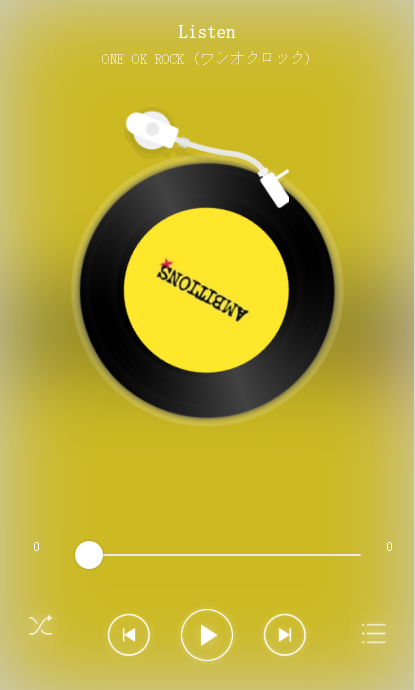 图10-9 播放页样图
图10-9 播放页样图
这个页面分为3个部分:顶部信息栏(歌曲名/专辑名),中间的唱片图,以及底下的控制按钮。
首先是信息栏:
<view class="song-info">
<text class="song-title">{{playingMusic.name}}</text>
<text class="song-subtitle">
<block wx:for="{{playingMusic.singer}}" wx:key="unique">
<block wx-if="{{index!=0}}">*</block>{{item.name}}</block>
</text>
</view>
这部分很简单,与我们前面写过的类似,多个歌手之间用“*”分隔。格式文件为:
.song-info {
width:100%;
padding:30rpx;
box-sizing:border-box;
text-align:center;
}
.song-title {
display:block;
width:100%;
color:#fff;
font-size:36rpx;
line-height:60rpx;
overflow:hidden;
white-space:nowrap;
text-overflow:ellipsis;
}
.song-subtitle {
display:block;
width:100%;
font-size:28rpx;
line-height:40rpx;
color:rgba(255,255,255,.6);
overflow:hidden;
white-space:nowrap;
text-overflow:ellipsis;
}
然后是中间的图片,这部分我们以动画形式表现,让唱片一直旋转,先看布局文件:
<view class="cd-info">
<view class="cd-gan"></view>
<view class="cd-inner cd-animation">
<image class="cd-img" src="{{playingMusic.img}}"></image>
</view>
</view>
“cd-gan”是唱片部分里白色的播放杆部分,“cd-inner”是唱片部分,在这里为它添加表示唱片的黑色背景,然后在里门用小一圈的“cd-img”来加载我们获取的网络图片。最后为整个唱片添加动画“cd-animation”。这些工作全部由格式文件完成。
.cd-info {
position: relative;
width: 100%;
text-align: center;
padding-top: 120rpx;
}
.cd-gan {
position: absolute;
left: 50%;
margin-top: -80rpx;
margin-left: -150rpx;
display: block;
width: 300rpx;
height: 200rpx;
background: url('../../resources/images/cd_g.png');
background-size: cover;
z-index: 10;
}
.cd-inner {
position: relative;
display: inline-block;
z-index: 4;
height: 500rpx;
width: 500rpx;
background: url('../../resources/images/cd_b.png');
background-size: cover;
text-align: center;
padding-top: 100rpx;
box-sizing: border-box;
}
.cd-animation {
-webkit-animation: circle 10s infinite linear;
animation: circle 10s infinite linear;
}
.cd-img {
display: inline-block;
width: 300rpx;
height: 300rpx;
border-radius: 50%;
}
@keyframes circle {
0% {
transform: rotate(0deg);
}
100% {
transform: rotate(360deg);
}
}
这里面大多数的代码相信大家已经很熟悉了,重点看一下“cd-animation”这一部分,这里加载了动画“circle”并设置了动画时长与无限循环,这样就实现了在音乐播放时,唱片一直旋转的效果。“circle”动画我们使用关键帧keyframes来实现。
完成这两部分后我们以一个view来包裹它们,确定它在页面的位置。
<view class="main-box">
<view class="song-info">
<text class="song-title">{{playingMusic.name}}</text>
<text class="song-subtitle">
<block wx:for="{{playingMusic.singer}}" wx:key="unique">
<block wx-if="{{index!=0}}">*</block>{{item.name}}</block>
</text>
</view>
<view class="cd-info">
<view class="cd-gan"></view>
<view class="cd-inner cd-animation">
<image class="cd-img" src="{{playingMusic.img}}"></image>
</view>
</view>
</view>
.main-box {
position: absolute;
top: 0;
bottom: 308rpx;
z-index: 3;
width: 100%;
background: rgba(0, 0, 0, 0.2);
}
接着我们完成底下的操作部分。
<view class="ctre-box">
<view class="slider-box">
<text class="slider-text st-l">{{currTimeStr}}</text>
<slider class="slider-inner"></slider>
<text class="slider-text st-r">{{musicTimeStr}}</text>
</view>
<view class="music-ctr">
<block wx-if="{{playType==0}}">
<view class="music-sort ms-loop" data-type="{{playType}}" bindtap="changePlayType"></view>
</block>
<block wx-if="{{playType==1}}">
<view class="music-sort ms-shuffle" data-type="{{playType}}" bindtap="changePlayType"></view>
</block>
<block wx-if="{{playType==2}}">
<view class="music-sort ms-one" data-type="{{playType}}" bindtap="changePlayType"></view>
</block>
<view class="mc-inner">
<view class="mci-icon mci-prev"></view>
<view class="mci-icon mci-play"></view>
<view class="mci-icon mci-next"></view>
</view>
<view class="music-list-btn" bindtap="showPlayList"></view>
</view>
</view>
操作控制部分由最上边的进度条部分“slider-box”和底下的操作按钮“mucis-ctr”组成。进度条我们使用slider组件,两段用两个text组件来显示当前播放时间与总时长。操作按钮部分,首先是播放模式的按钮,根据playType的值,改变顺序/随机/单曲的播放模式并对应加载不同的图片。然后是3个按钮,分别表示前一首/播放/下一首。最后是显示播放列表的按钮。
格式文件为:
.slider-box {
box-sizing: border-box;
padding: 20rpx 130rpx;
}
.slider-text {
position: absolute;
display: block;
width: 100rpx;
height: 40rpx;
line-height: 40rpx;
font-size: 24rpx;
color: #fff;
}
.st-l {
left: 60rpx;
}
.st-r {
top: 20rpx;
right: 40rpx;
text-align: right;
}
.slider-inner {
width: 100%;
}
.ctre-box {
height: 308rpx;
position: absolute;
bottom: 0;
z-index: 3;
width: 100%;
background: rgba(0, 0, 0, 0.2);
}
.music-ctr {
position: relative;
padding: 20rpx 120rpx;
}
.music-sort {
position: absolute;
left: 20rpx;
width: 108rpx;
height: 108rpx;
}
.ms-loop {
background: url("../../resources/images/play_icn_loop.png");
background-size: cover;
}
.ms-one {
background: url("../../resources/images/play_icn_one.png");
background-size: cover;
}
.ms-shuffle {
background: url("../../resources/images/play_icn_shuffle.png");
background-size: cover;
}
.music-list-btn {
position: absolute;
top: 36rpx;
right: 20rpx;
width: 108rpx;
height: 108rpx;
background: url("../../resources/images/play_icn_src.png");
background-size: cover;
}
.mc-inner {
text-align: center;
}
.mci-icon {
display: inline-block;
width: 142rpx;
height: 142rpx;
}
.mci-prev {
background: url("../../resources/images/play_btn_prev.png");
background-size: cover;
}
.mci-play {
background: url("../../resources/images/play_btn_play.png");
background-size: cover;
}
.mci-pause {
background: url("../../resources/images/play_btn_pause.png");
background-size: cover;
}
.mci-next {
background: url("../../resources/images/play_btn_next.png");
background-size: cover;
}
最后写一下播放列表的布局:
<view class="play-list" hidden="{{showPlayList}}">
<view class="play-list-header">
<text>播放列表(185)</text>
<text class="play-list-clear">清空</text>
</view>
<view class="play-list-inner">
<block wx:for="{{playList}}" wx:key="unique">
<view class="play-item">
{{item.name}}
</view>
</block>
</view>
<view class="play-list-bottom" bindtap="closePlayList">关闭</view>
</view>
格式文件为:
.play-list {
position: absolute;
top: 20%;
bottom: 0;
left: 0;
width: 100%;
z-index: 99;
background: rgba(255, 255, 255, 0.95);
}
.play-list-header {
line-height: 88rpx;
font-size: 32rpx;
text-align: center;
border-bottom: 2rpx solid rgba(0, 0, 0, 0.1);
}
.play-list-clear {
position: absolute;
right: 30rpx;
font-size: 28rpx;
color: rgba(0, 0, 0, 0.6);
}
.play-list-bottom {
position: absolute;
width: 100%;
bottom: 0;
height: 100rpx;
line-height: 100rpx;
text-align: center;
font-size: 32rpx;
border-top: 2rpx solid rgba(0, 0, 0, 0.1);
}
.play-list-inner {
position: absolute;
top: 90rpx;
bottom: 102rpx;
width: 100%;
overflow-x: hidden;
overflow-y: auto;
padding-left: 20rpx;
}
.play-item {
position: relative;
widows: 100%;
box-sizing: border-box;
padding-right: 90rpx;
height: 88rpx;
line-height: 88rpx;
font-size: 30rpx;
border-bottom: 2rpx solid rgba(0, 0, 0, 0.1);
white-space: nowrap;
overflow: hidden;
text-overflow: ellipsis;
}
这里使用“z-index: 99;background: rgba(255, 255, 255, 0.95);”使播放列表覆盖部分音乐播放页面且背景半透明。
最后我们使用一个view来为整个页面加载背景,这个背景为我们获取的图片加上模糊效果。最后用一个view包裹所有布局。
<view class="play-view">
...
<view class="bg blur" style="background-image:url('{{playingMusic.img}}');"></view>
</view>
使用格式文件添加模糊效果:
.paly-view {
display: block;
position: relative;
width: 100%;
height: 100%;
overflow: hidden;
}
.blur {
filter: blur(80rpx);
}
.bg {
position: absolute;
left: 0;
right: 0;
top: 0;
bottom: 0;
background-size: cover;
background-position: bottom center;
}
最后我们加载数据:
var app = getApp()
Page({
data: {
playList: [],
playIndex: 0,
showPlayList: true,
playingMusic: {},
musicTime: 0,
currTime: 0,
musicTimeStr: 0,
currTimeStr: 0,
isPlay: false,
playInv: 0,
playPro: '',
playType: 1
},
onLoad: function (options) {
// 页面初始化 options为页面跳转所带来的参数
var self = this;
var list = app.globalData.playList;
var playingMusic = null;
if (list.length) {
var index = app.globalData.playIndex;
index = (list.length - 1 < index) ? list.length - 1 : index;
playingMusic = list[index];
this.setData({
playList: list,
playIndex: index,
playingMusic: playingMusic
});
}
wx.playBackgroundAudio({
dataUrl: list[index].url,
title: list[index].title,
coverImgUrl: list[index].img,
success: function () {
},
fail: function () {
console.log('播放失败!');
}
});
},
changePlayType: function (e) {
var dataSet = e.currentTarget.dataset;
if (dataSet.type == 1) {
this.setData({
playType: 2
});
}
if (dataSet.type == 2) {
this.setData({
playType: 0
});
}
if (dataSet.type == 0) {
this.setData({
playType: 1
});
}
},
closePlayList: function (e) {
this.setData({
showPlayList: true
})
},
showPlayList: function (e) {
this.setData({
showPlayList: false
})
},
//三个按钮的点击事件
pauseMusic: function () {
},
playNextMusic: function () {
},
playPreMusic:function(){
},
})